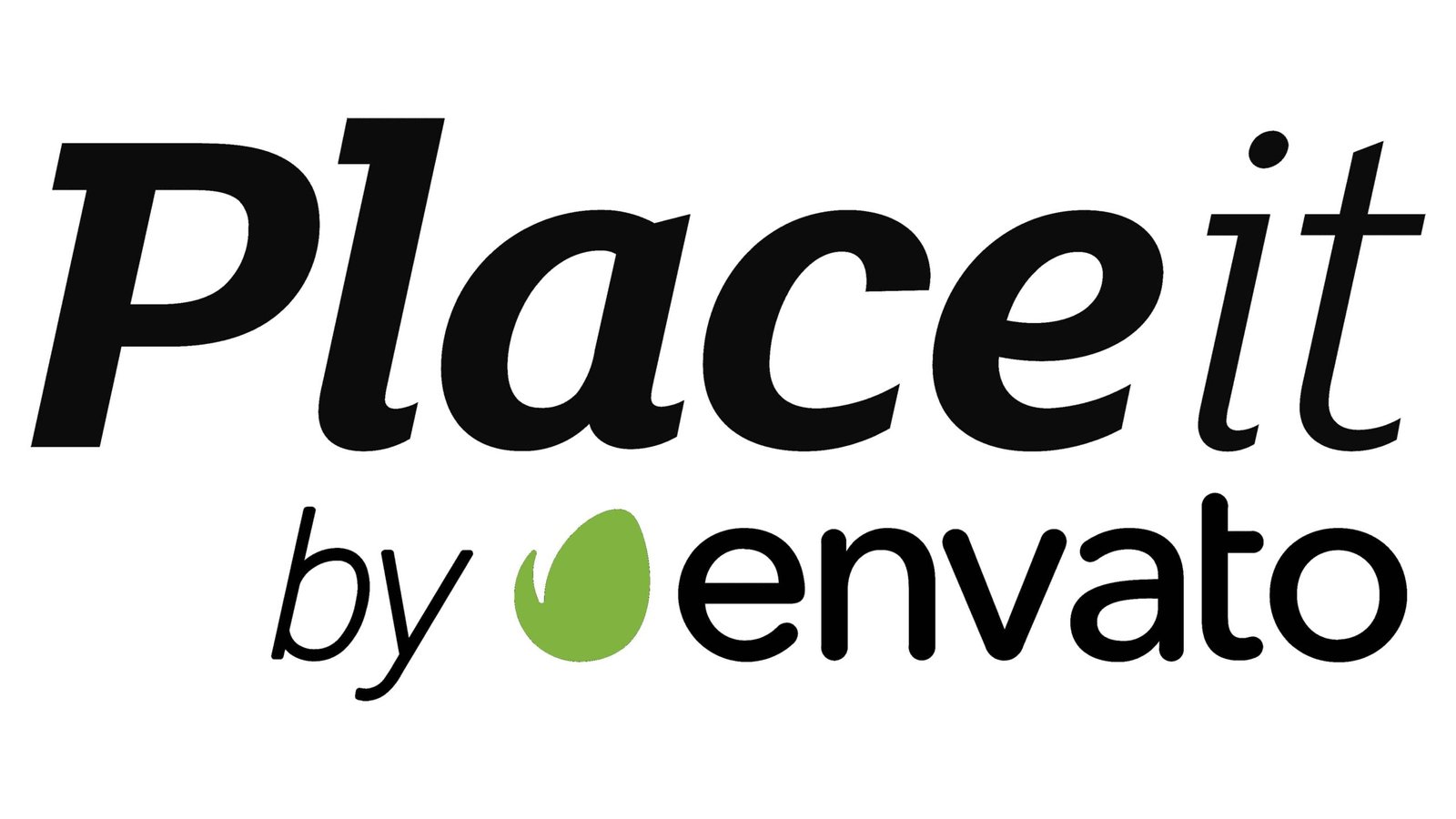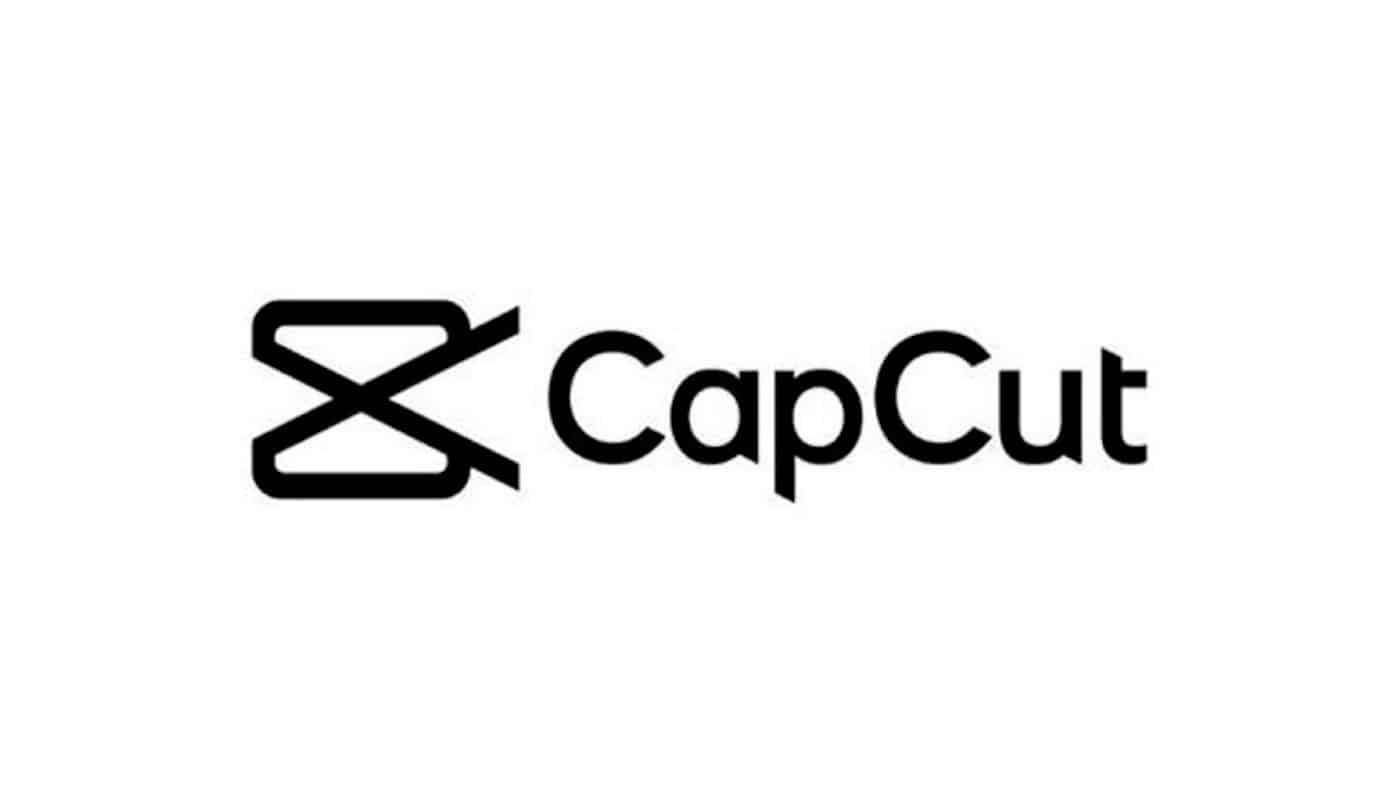As a video creator or editor, you really need to try out the Animoto Video Creation Software. Of course you don't necessarily need to spend money right away. You can just try out and see if it works for you before you proceed with the paid plans.
In this article, we will be taking a closer look at the Animoto Video Creation Software, discussing its features, pricing, alternatives, pros and cons, etc.
At the end of this article, you will know if this video editor software is something you want to try out for yourself.
READ ALSO: Amplemarket Software for Businesses | Features, Pricing, Pros and Cons
Animoto Pros and Cons
It's always a good practice to go through the pros and cons of a software before using it. So, here are the pros and cons of Animoto
Pros
Cons
Our Verdict
Animoto is an easy-to-use and beginner-friendly online video editor software that lets you create unlimited videos.
You get a host of stock media options, such as 3,000+ licensed songs and 1 million+ stock images, making it easy for creators to draw inspiration and create unique, engaging videos.
The software allows you to create both professional and personal videos. You can choose from 160+ templates, which we found to be fewer than some of its peers.
Still, Animoto’s competitive pricing ($8/month) and a power-packed free plan mean that its value for money is hard to beat.
This makes it ideal for start-ups who are looking for an affordable video editing tool. However, if you choose the monthly subscription model, you can end up paying double the price.
What is Animoto?
Animoto is a cloud-based video creation service that produces video from photos, video clips, and music into video slideshows, and customized web-based presentations.
The video software company was founded in August 2006 by Jason Hsiao, Brad Jefferson, Stevie Clifton and Tom Clifton.
It is an online video editor that allows you to create professional-looking videos and slideshows by uploading various media such as images, text, videos, and logos.
You can choose from a wide library of over 3,000 songs and 1 million+ Getty images to create videos for the following purposes:
- Video marketing, including ads
- Social media posts and stories
- Email marketing videos
- Training videos
- Corporate presentations and shows
- Personal videos for occasions such as birthdays
Animoto Features & Benefits
Every software have features that makes them special or unique amongst competitors, so here are the key features of Animoto.
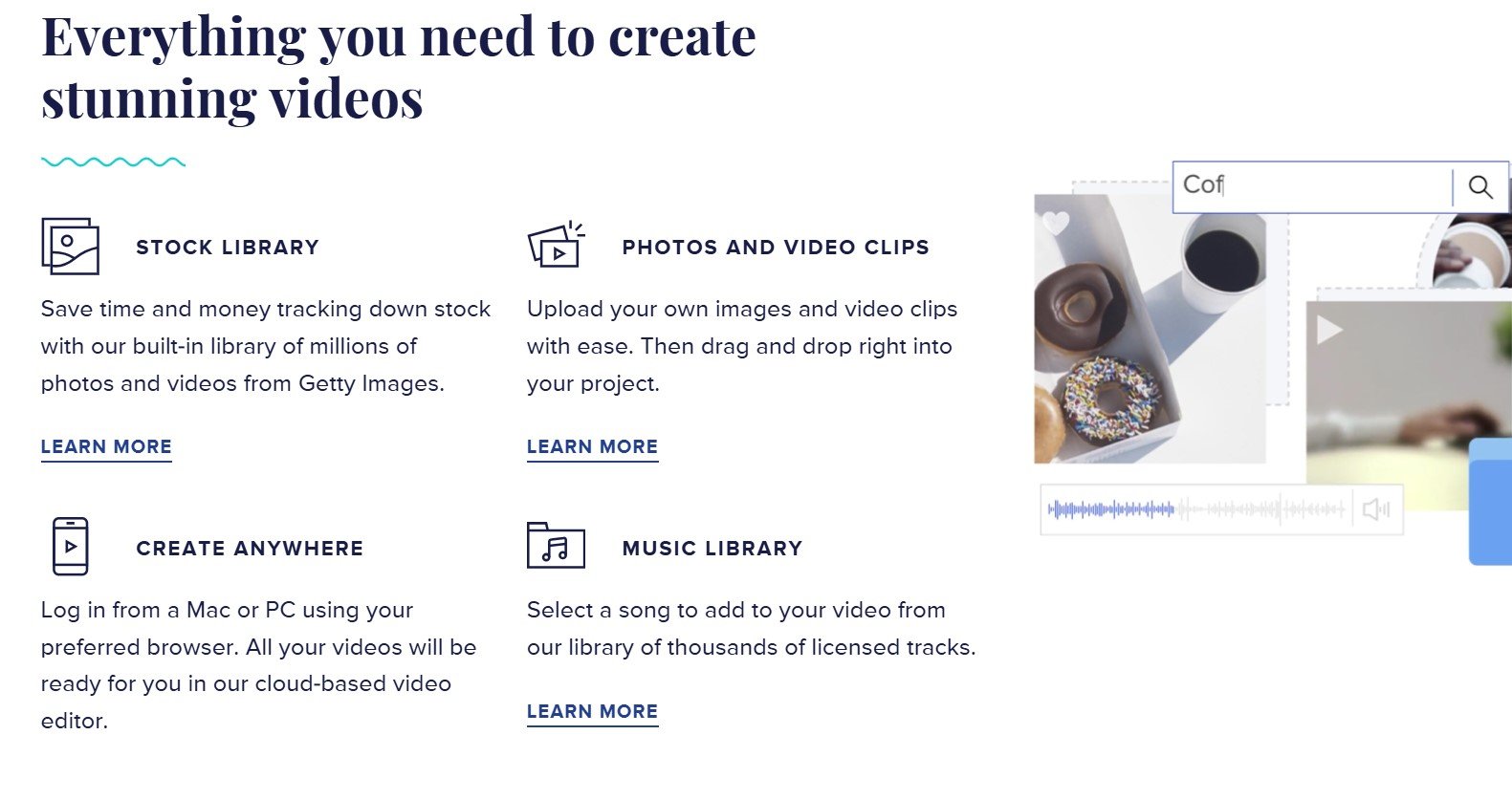
#1. Templates
One of the cool things about Animoto is that it’s a one-stop destination for all your video-making needs—personal or professional. This is reflected in the wide range of templates it offers.
On the left side of the template dashboard, you’ll find various templates categorized into sections such as:
- Celebrations
- Education
- Event or teaser
- Motivational
- Real Estate
- Product
- Promotion
- Training
This offers a good mix of options to aid you in the creative process, regardless of your needs. All you need to do is select a template and use the editing tools to adjust it accordingly.
With 160 templates, some may assume this isn’t much. However, all the templates are handpicked, well-curated, and professionally designed, ensuring that you’ll always find one that fits you nicely.
READ ALSO: AlliAI SEO Software for all CMS | Features, Pricing, Pros and Cons
#2. Stock Library
Animoto boasts a huge library of stock images and professional-looking videos. The Pro plan offers access to 1 million+ media, and the Professional Plus tier offers access to a whopping 100 million+.
Simply search for the keyword on its media library (on the right side of the editing dashboard). You’ll see thousands of results within seconds. Select and drag the desired image to your board.
Alternatively, you can use one of the best art generators to generate unique photos and then use them on Animoto. You can edit images in multiple ways, too—move, crop, zoom in, or rotate them.
You can even add text in 40+ fonts and use unlimited colors (from the Professional plan onwards). The good news keeps coming, as you even get access to many music resources on the platform.
Not only that, but Animoto gives you the freedom to add your own music—even on the free plan. As with pictures, you can use one of the best AI voice generators and then use its output on Animoto.
READ ALSO: Best Affiliate Marketing Software
#3. Screen and Webcam Recording
If you want to create a video with yourself in it—or build a corporate presentation. Without using a software like Animoto, you’ll first have to shoot the video and then import it into a video editor.
With Animoto, though, you can do it all on the platform itself. It offers screen and webcam recording so that you can record your screen (or yourself) without using an external app.
Once you’re done with the recording part, you can then edit and remit as per your needs. But, all these can be done from one dashboard easily.
Animoto Pricing Plans

Free Plan | Basic Plan | Professional | Professional Plus |
|---|---|---|---|
Free Forever | Starts at $8/m | Starts at $15/m | Starts at $39/m |
Free Plan
Animoto offers a free forever plan that allows you to generate unlimited videos at 720p. Furthermore, you get access to 50 royalty-free music tracks along with 3 standard fonts and 30 colors.
Handy features such as screen and webcam recording are also available on this plan. It’s worth noting that competitors like Invideo also offer a free tier.
However, you can only make 10 minutes worth of videos per week.
On the other hand, with Animoto you can create unlimited videos – a huge plus for small businesses and solopreneurs on a tight budget.
Basic Plan – $8/Month
Animoto’s first paid plan allows you to create professional videos at 1080p. You can also download your videos and remove the Animoto watermark. All other features are the same as the free plan.
The best part is that Animoto’s Basic plan is more affordable than many of its competitors. For example, PictoryAI costs a whopping $19/month and only lets you make 30 videos.
However, you’ll only benefit from the cheap $8 price tag if you purchase the annual plan. The same features cost $16/month on the monthly plan. This is in stark contrast with competitors like NovaAI and PictoryAI.
For example, NovaAI’s Basic plan on an annual subscription costs $8 per month, and if you need the monthly subscription, you only have to pay a little more, $10.
Still, a cheaper annual subscription means that long-term users will find better value with Animoto.
Professional Plan – $15/Month
Animoto’s Professional plan comes with more branding options. For instance, you can add your own logo and save up to 3 brand templates.
Some other features include:
- 40+ fonts
- 3,000 commercially licensed songs
- Unlimited colors
- Simultaneous screen and webcam recording
- 1 million+ commercial licensed stock media
This plan is ideal for businesses looking to create branded videos for marketing campaigns and promotions.
It’s more affordable than Invideo, which costs $20 per month. Plus, it caps your video generation to 50 minutes and allows access to only 80 stocks per month.
Professional Plus Plan – $39/Month
This plan is for teams that need more collaboration features. It includes a Shared Team Workspace where you can create, collaborate on, and review videos from a single dashboard.
It also allows you to save up to 25 brand templates and share them across your team. Additionally, you get access to 100 million+ commercially licensed stock media and can upload your own fonts.
As you can see, the Professional Plus plan is ideal for large businesses with a dedicated marketing team that needs to generate content regularly. You also get onboarding and training assistance and a dedicated account manager.
For similar workspace features, the Synthesia video editor costs $67 per month—or $100 per month if you choose Canva. Clearly, Animoto is a more affordable choice.
How to use Animoto Video Creation Software
If you want to use this software for marketing, slideshows, or your next school project, here's a step-by-step guide on how to use Animoto for making videos:
Choose a Template

First, you’ll need to pick a template. Alternatively, you can click the ‘Start from scratch’ option at the top-right of your screen if you want to start with a blank slate with zero limitations.
Change Aspect Ratio

Click ‘Ratio’ at the top of your design board to select the aspect ratio of your video. As you get numerous sharing options, this will depend on where you want to share the video. For instance, for Instagram stories, select the ‘Vertical’ option.
Upload Your Media Files

You can now upload images, video clips, or logos. At the bottom of your screen, you’ll see a timeline consisting of various content blocks.
Select any block and drag and drop your selected media from the Media Library panel on the right. It’s worth noting that you can either upload your own media or choose from Animoto’s 1 million+ library.
Edit The Text

You can type the text you need on each block by first selecting it from the timeline at the bottom. Then, you can move around the text block by simply clicking and holding it.
Add More Blocks

If you want to add more content blocks to your video, click the ‘+’ sign at the beginning of the timeline. You’ll see a selection of blocks – choose one that you like.
You can even reposition the blocks by dragging and dropping them.
Customize Your Video

Now that your layout is ready, you can customize the video by clicking ‘Design’.
A panel will open on the left, from where you can choose various themes, fonts, and colors. You’ll see a live preview on the right in real time.
Alter Video Settings

Click ‘Video settings’ on the right panel to add transitions and animations to your video clips. Then, select from various video styles and filters. You can even add a logo to your video by selecting the ‘watermark’ option.
Other Changes
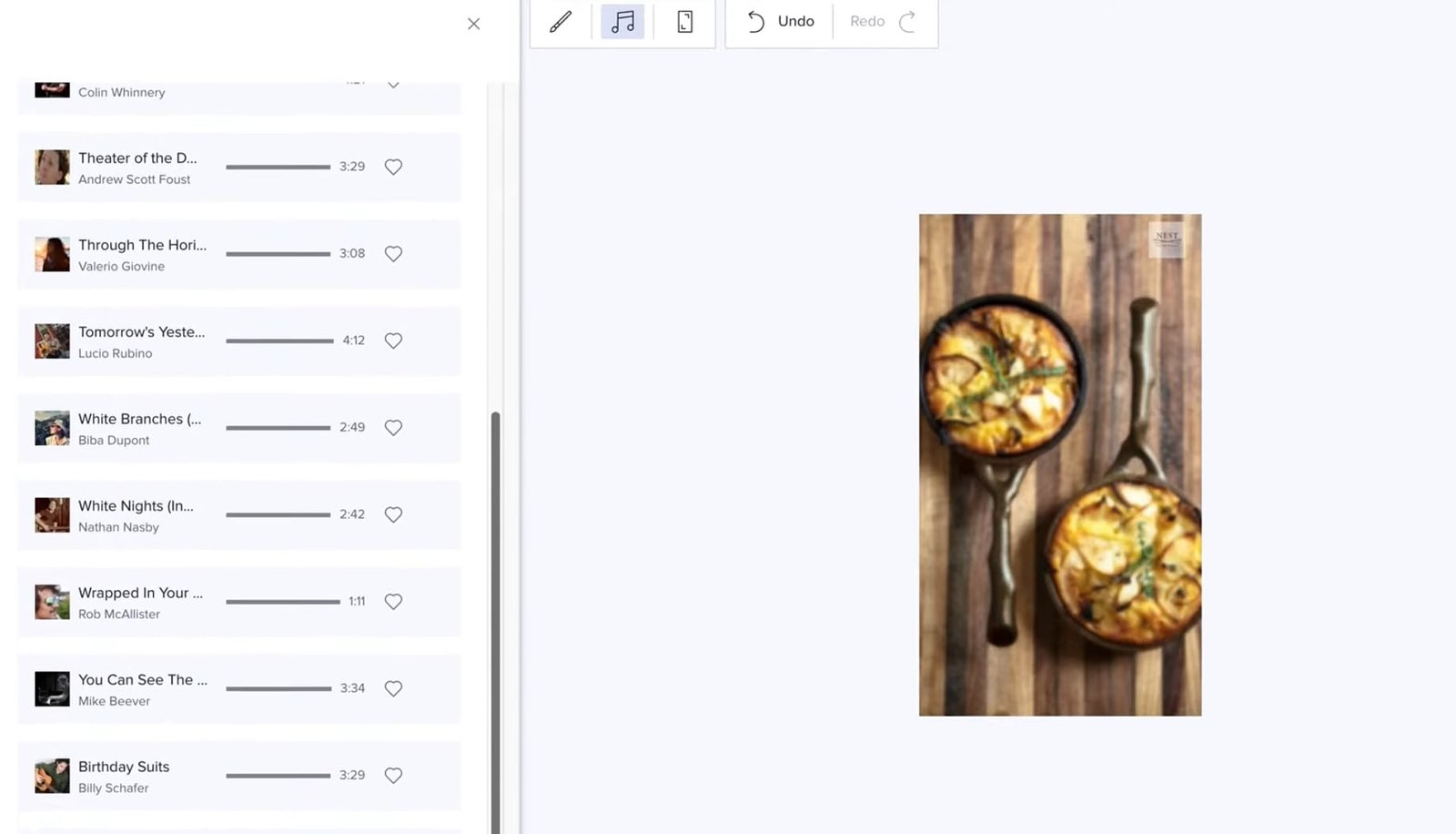
Exit the design tab to return to the main editor dashboard. Here, you can explore other editing options, such as scaling images, adding audio, and repositioning frames.
If you’re unsatisfied with any changes, click ‘undo’ at the top. Once you’re satisfied, preview your video by clicking the ‘Play’ button.
Export Your Video

After you’ve made all the changes to arrived at your finished product, click ‘Export’ at the top-right corner to render the video.
You can either share the video directly on your social media handles or download it—your ability to do so will depend on your chosen subscription.
FAQs
Animoto is an extremely secure video editing and making platform. Neither your videos nor your personal information is shared with any third party.
Although the provider faced a breach back in 2018, it has since then updated its policy and data security measures.
Resultantly, no breaches have been observed in the last six years.
Yes, you can use Animoto for professional video creation needs.
Its Pro plans give you access to unlimited colors, 1 million+ Getty images, and 3,000 commercially licensed songs, which you can use to create commercial-grade videos.
While the free plan comes with Animoto’s branding, you can upgrade to any of its paid plans to remove the watermark.
Animoto allows you to create videos up to 50 minutes long and upload video clips as long as 20 minutes to your project.
Yes, You can download Animoto videos on all of its paid plans.
Alternatively, you can share them directly on your social media handles or with your team on the Shared Team Workspace.
Yes, you can upload your own music on Animoto, and that, too, right from the free plan. Additionally, you also get 50 royalty-free songs on the Free and Basic plans and 3,000 songs on its Professional and Professional Plus plans.
Animoto Alternatives
With social media and marketing tools evolving by the hour, the need for video creation tools has also increased manifold. Here’s a quick comparison of some Animoto competitors to help you pick the best one for your needs:
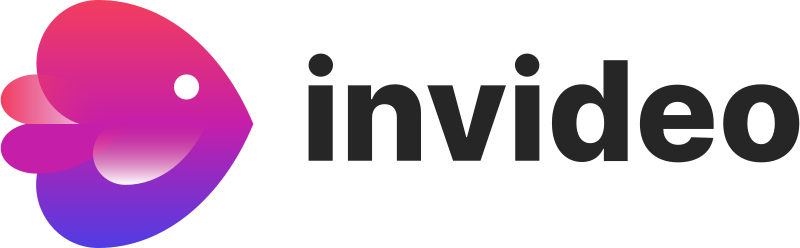
If you’re looking to create HD videos for free, Invideo can be a good pick. With its free plan, you can generate up to 10 minutes of short video clips per week and export 4 videos every week.
However, its paid plan doesn’t deliver as much value as Animoto‘s. With Invideo’s $20 plan, you can generate only 50 minutes of video per month and get access to just 80 stocks.

Canva is a professional tool that comes with a lot of editing options. You get 1 million professionally designed templates, 1,000+ design types, and over 3 million stock photos and graphics – right from the free plan.
You also get access to several AI video features, although they’re limited in use. However, if you decide to upgrade to a paid Canva plan, you’ll need to shell out at least $100 per month.
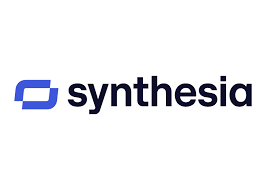
This software is best for generating custom AI avatars.
With a starting price of $22/month, you can create anything from Custom AI avatars, AI video assistant, Auto-generated closed captions, etc.

This software is best for generating subtitles and text-to-speech.
With a starting price of $8/month, you can generate auto subtitles translation, Text-to-speech, Translate audio of your video, etc.

Whether you're a beginner or an expert, Filmora unlocks new possibilities for visual storytelling and effects, taking video editing quality to the next level within your breath.
Millions of creators choose Filmora as their go-to video editor. It’s not only easy to use but also offers over 10 million built-in stock media assets and a wide range of professional-level video effects to elevate your content.
With a starting price of $49.99/year, you can start creating videos.

With a starting price of $4.99/month, you can promote deeper learning, differentiate instruction, and maximize outcomes with interactive video.
You can also create, deploy, and measure effective video-based learning programs across schools and organizations.
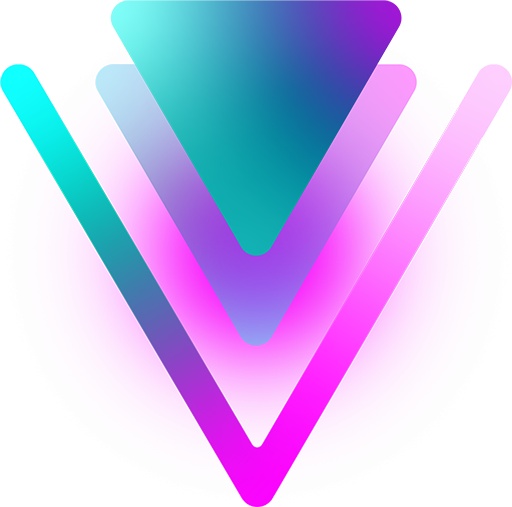
With VideoStudio you can transform memorable events into keepsakes with easy video editing software.
It makes it fun, easy, and intuitive to produce your best videos yet!
Achieve remarkable transformations with exclusive premium effects from industry leaders and advanced editing tools like Color Grading, Video Masking, 3D Titler, and new Audio Cues.
Pricing starts at $59.99/year.

With Pictory AI, you effortlessly create videos from any URL, whether it’s your homepage, product page, or blog post. Turn your web content into engaging videos that captivate your audience.
You can actually do more with this software.
Discover how Pictory can help you accelerate your time to value and reduce up to 80% of your video production costs with advanced AI technology.
The pricing starts from $19/month.
In Summary
AI tools come in all shapes and sizes – from free tools to ultra-premium platforms. You need to first decide how much you’re willing to spend and then look for a platform that offers most of the features you want within your predefined budget.
Irrespective of your desired AI tool, it should offer enough customizability. For example, if you’re looking for an editing tool, the platform must give you the freedom to trim your videos, edit images, and add text and music to your slide shows.
The AI software you pick should have a relatively straightforward interface, with every option clearly laid out. Look for tools that are easy to use and come with many help guides and ‘how-to’ videos.
Prioritize tools that offer enough scalability options. Pay attention to the additional features offered by higher plans and the cost of upgrading—you won’t want to break the bank for a few additional (even essential) features.
So, if you want to try out this Animoto software, click on the button link below.
Ready to Level Up Your Business Skills?
Join my online school, Online Income Academy, for more expert guides, tutorials, and strategies to help you build a successful business. Sign up today!